I have to admit that I am a collector of Google accounts.
Never really intended for it to become so excessive – it just happened. Most of the incoming mail still goes into my central Thunderbird mail hub but there is the need to log into some of these accounts directly, at least once in a while.
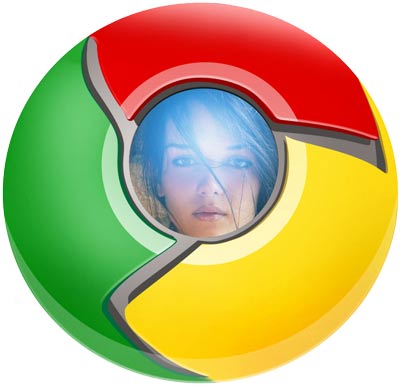
Google Chrome has been my tool for this as it had this nice command line parameter allowing me to define the location where it stored all it’s data. Thus I created a number of copies of my default data storage at
C:\Users\mememe\AppData\Local\Google\Chrome\User Data
as
C:\usr\browser\chrome000 C:\usr\browser\chrome001 C:\usr\browser\chrome002 C:\usr\browser\chrome003
and created shortcuts to different instances of Chrome with targets like
%chromepath%\chrome.exe --user-data-dir="C:\usr\browser\chrome000" %chromepath%\chrome.exe --user-data-dir="C:\usr\browser\chrome001" %chromepath%\chrome.exe --user-data-dir="C:\usr\browser\chrome002" %chromepath%\chrome.exe --user-data-dir="C:\usr\browser\chrome003"
and logged into each of them with a different Google account. This way I had direct access to all of my accounts with all their associated features (like Analytics, or Adwords, etc) without the need to go through logging off one and logging in to the other.
Today then it became obvious that I had to uninstall Chrome. Not necessarily because I did not like it any more, but there were just too many little bugs that had crept in that a possible re-install could not fix. For example LassPass did not show up right, and Google Maps – of all Google application – had rather nasty rendering problems.
So, I bit the bullet, uninstalled Chrome and even ran the manual uninstall of Chrome to make sure I got rid of all remains.
Then came the re-install and in the process of setting up all these old profiles (actually more than profiles, as I found out) I learned that Google, in the meantime, had developed something that actually could make this whole process of accessing a multitude of Google accounts easier – ‘Users’ within one data storage like contained in the folder
...\Google\Chrome\User Data.
Under this directory you always had a folder ‘Default’ which contained all the data for a user. Now you could add a user in the Chrome settings page and log into a different Google account as that user. The user interface for this feature is cute but very usable:
If there is only one user within one Chrome data set (–user-data-dir), the top left corner of Chrome looks like
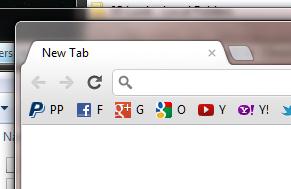
But when there is more than one, a selectable icon appears to the left of the tab bar and it looks like
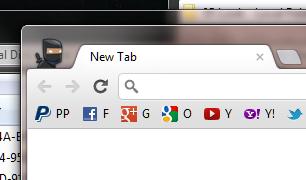
Now you can click on the little ninja and select from a pop-down menu a different user
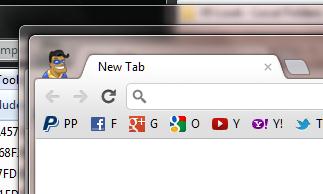
There is another command line parameter to chrome which now allows to create shortcuts for the different users within one data set:
%chromepath%\chrome.exe --profile-directory="Default" %chromepath%\chrome.exe --profile-directory="Profile 1"
so that you don’t depend on the GUI interface to the different profiles. The names as given above are selected by chrome when you add users, but it appears you actually have control over the naming of these profiles. During my testing I found out that if I use the above command line with a non-existing profile name, this profile will be created on first start. Creating a shortcut with the following target (all in one line, obviously)
%chromepath%\chrome.exe
--user-data-dir="C:\usr\browser\chrome000"
--profile-directory="Heinrich
created the profile ‘Heinrich’ which I could then use to log into yet another Google account. And on this command line you see that these two command line parameters can be combined to have different users within different Chrome data sets.
